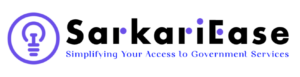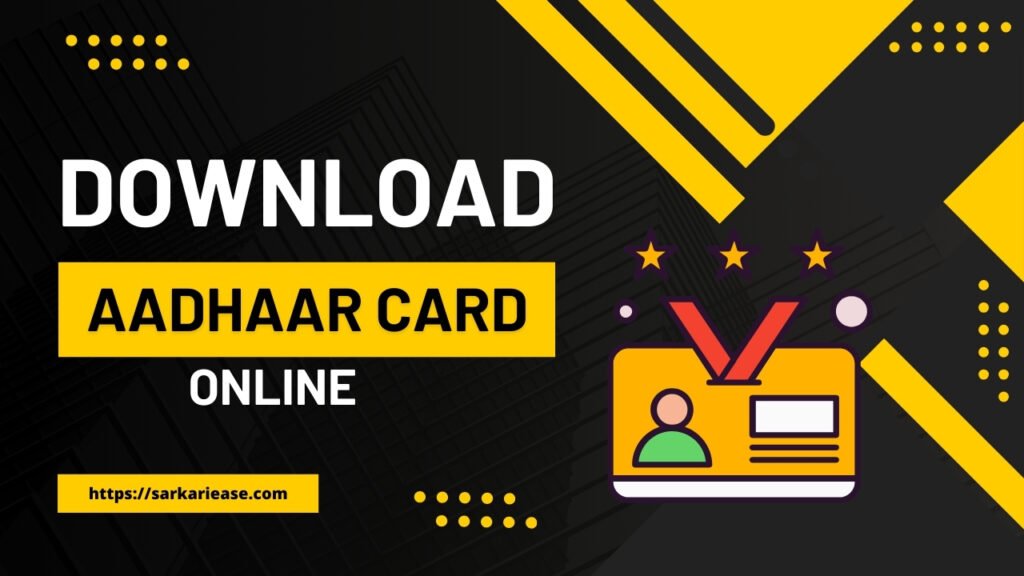Aadhaar Card Download: Learn how to Download Aadhaar Card Online, unlock your e-Aadhaar, and securely handle your digital Aadhaar information. This comprehensive guide covers step-by-step instructions for e-Aadhaar downloads and strategies for maintaining security. Perfect for anyone needing guidance on managing their Aadhaar card digitally.
If you live in India, you’ve heard of the Aadhaar card—a 12-digit unique identification number that’s become an essential part of daily life. Launched by the Unique Identification Authority of India (UIDAI), Aadhaar serves as a universal proof of identity for Indian residents, enabling smoother access to various government and private sector services. Whether you’re opening a bank account, applying for a passport, or even getting a new SIM card, Aadhaar is often a required piece of documentation.
Given its significance, it’s not unusual for people to need a digital copy of their Aadhaar card, also known as e-Aadhaar. Downloading this digital version can be helpful if you’ve lost your physical card or simply want a portable copy for quick online verifications. In this article, we’ll walk you through the process of downloading your e-Aadhaar, offer guidance on unlocking it, and provide tips for securely handling your Aadhaar information.
By the end of this article, you’ll feel confident in your ability to manage your Aadhaar card online, ensuring you always have the identification you need at your fingertips. Whether you’re a tech-savvy individual or someone who’s new to online procedures, this guide is designed to help you every step of the way. Let’s get started!
What is an Aadhaar Card?
In India, the Aadhaar card stands as a cornerstone of identification, offering a unique 12-digit identification number assigned to residents. Created by the Unique Identification Authority of India (UIDAI), Aadhaar serves as a fundamental proof of identity and residence throughout the country.
Role as a Unique Identification System: Aadhaar revolutionizes identification by providing a centralized and standardized system accessible to all Indian residents. This system encompasses a wide range of demographic and biometric data, ensuring accuracy and uniqueness in identification processes.
Importance of Aadhaar for Government Services and Beyond: The significance of Aadhaar extends across various sectors, from government services to private industries. For instance:
- Government Services: Aadhaar facilitates access to numerous government welfare schemes and subsidies, ensuring the efficient delivery of benefits to eligible individuals.
- Banking: Aadhaar serves as a key document for opening bank accounts, availing loans, and conducting financial transactions, enhancing financial inclusion across the nation.
- Telecommunications: Aadhaar verification is mandatory for acquiring mobile connections, helping curb fraudulent activities, and ensuring the authenticity of subscribers.
Why Download an Aadhaar Card?
Downloading an Aadhaar card offers several advantages, especially in today’s digital age:
- Lost or Damaged Physical Card: In case of misplacement or damage to the physical Aadhaar card, having a digital copy provides a convenient backup for identification purposes.
- Online Transactions: Many online services require Aadhaar verification. By downloading the e-Aadhaar, individuals can seamlessly verify their identity for various online transactions, such as applying for jobs or availing of government services remotely.
- Accessibility: Carrying a physical Aadhaar card at all times can be cumbersome. With an e-Aadhaar stored on a smartphone or computer, individuals can access their identification details anytime, anywhere, making it more convenient for day-to-day transactions and verifications.
In the next sections, we’ll delve into the step-by-step process of downloading an Aadhaar card online and explore further benefits and security measures associated with managing your Aadhaar information digitally.
How to Download an Aadhaar Card Online
Learn how to Download Aadhaar or e-Aadhaar card using various methods. Find step-by-step guidance for downloading via Aadhaar number, enrollment ID, virtual ID, mAadhaar app, DigiLocker, Umang Portal, or registered mobile number.
Downloading your Aadhaar card online is a straightforward process, whether you prefer to use your Aadhaar number, enrollment ID, or virtual ID. Follow these steps to download your e-Aadhaar quickly and securely:
Regular Aadhaar vs. Masked Aadhaar: What’s the Difference?
Regular Aadhaar displays your full 12-digit Aadhaar number, making it visible for verification and other purposes. It’s useful when sharing with trusted parties or for official purposes.
Masked Aadhaar hides the first eight digits of your Aadhaar number, showing only the last four. This option provides additional privacy when you need to share your Aadhaar information but want to keep most of your number concealed. It’s ideal for scenarios where you only need limited information visible, reducing the risk of identity theft.
How to Download an e-Aadhaar Card Using Your Aadhaar Number
To download an e-Aadhaar card, it’s crucial to have a mobile number registered with UIDAI. This registered mobile number is used to send a One-Time Password (OTP) during the download process, allowing you to access your e-Aadhaar securely. Here’s a simple step-by-step guide to downloading your e-Aadhaar card using your Aadhaar number:
- Visit the MyAadhaar Website: Open a browser and go to the official UIDAI website: myaadhaar.uidai.gov.in.
- Click on ‘Download Aadhaar’: Find and click on the ‘Download Aadhaar’ link on the website’s homepage.
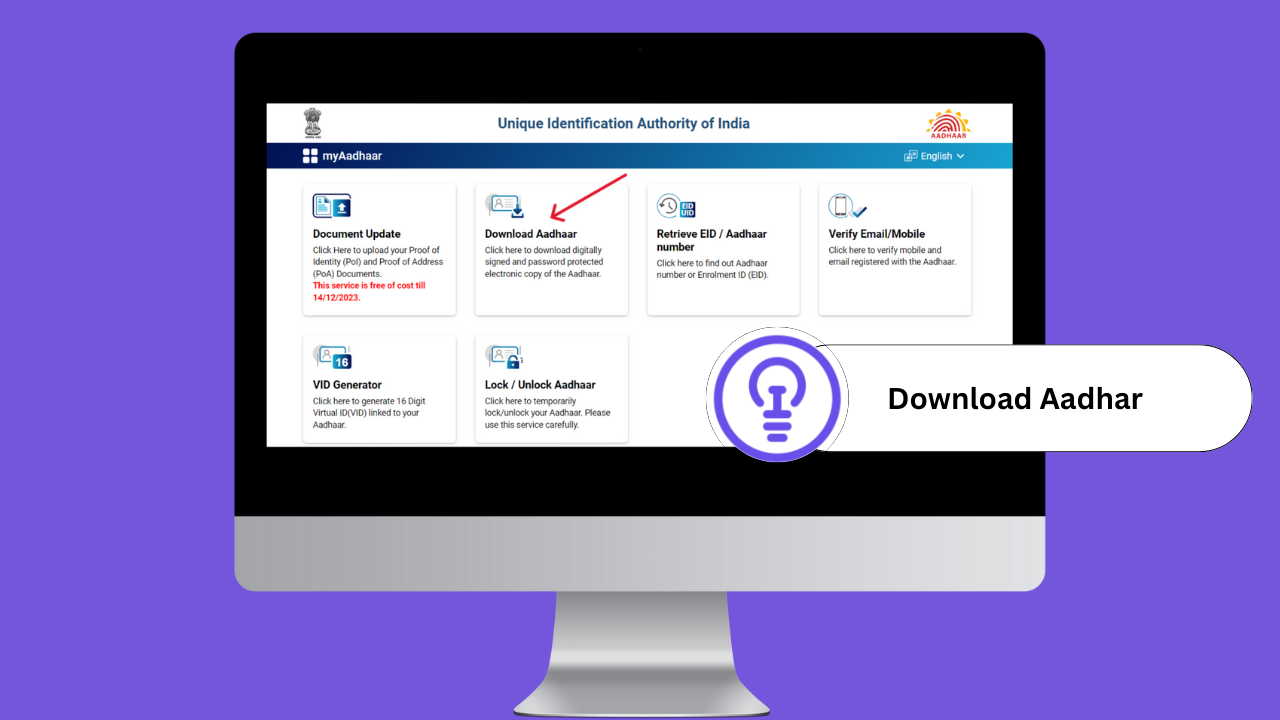
- Select Aadhaar Number Option: On the new page, you can choose how you want to download your e-Aadhaar. Select “Aadhaar Number”.
- Enter Your Aadhaar Number and Captcha: Type in your 12-digit Aadhaar number and the captcha code displayed on the screen.
- Send OTP to Registered Mobile Number: Click on the “Send OTP” button. An OTP will be sent to your registered mobile number. Ensure your mobile number is linked to your Aadhaar; otherwise, this step will not work.
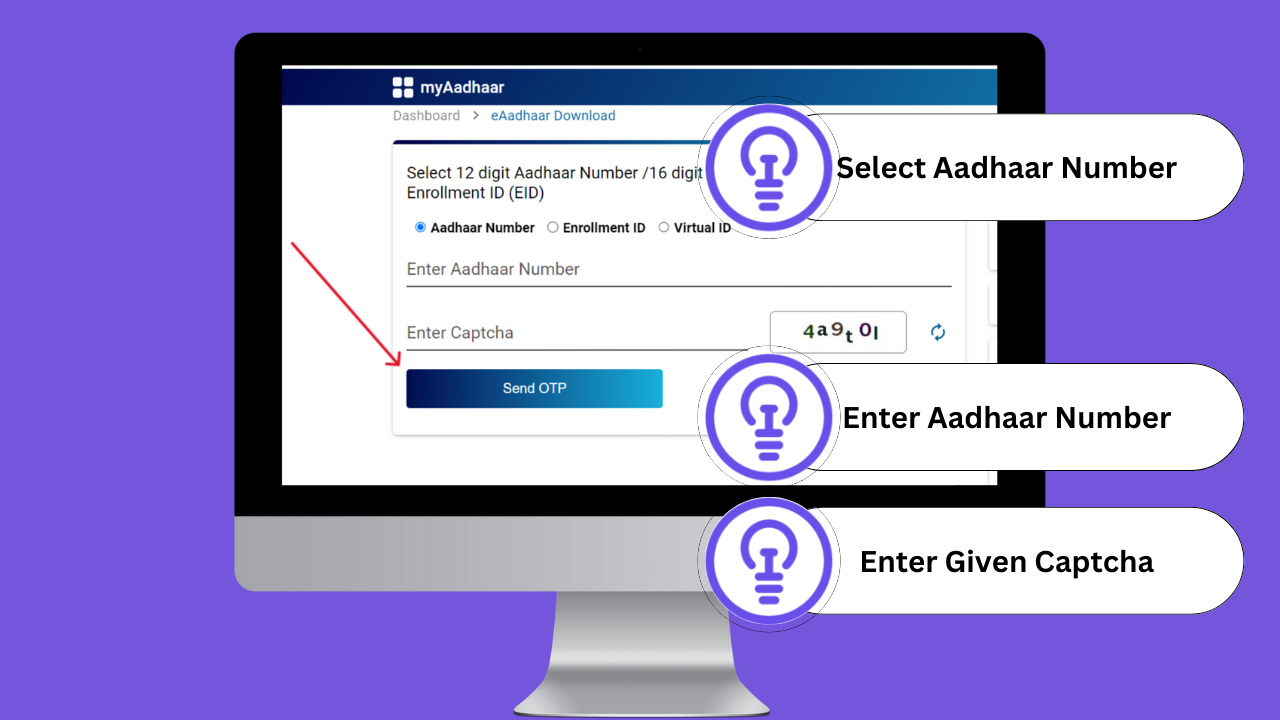
- Enter the OTP: Once you receive the OTP on your mobile, enter it in the provided field on the website. If you don’t receive the OTP, click on “Resend OTP” to try again.
- Download Your e-Aadhaar: After entering the correct OTP, click on the “Verify & Download” button to download your e-Aadhaar in PDF format.
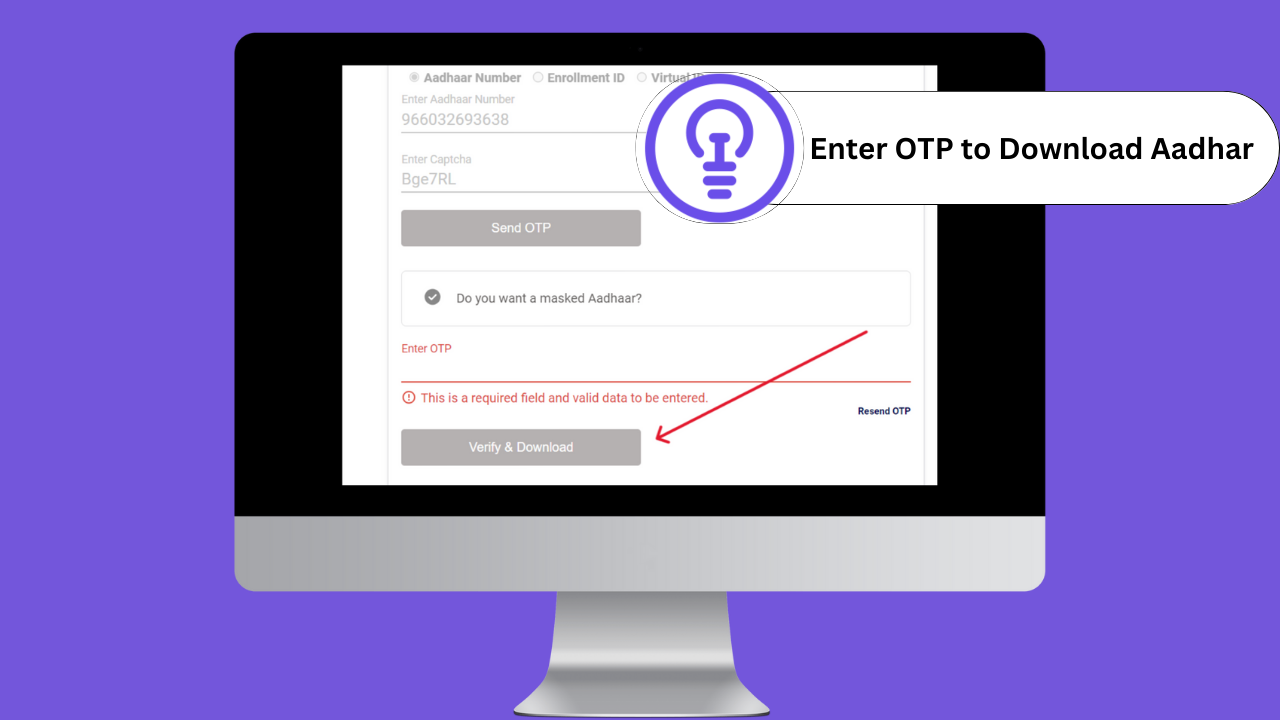
- Password-Protected e-Aadhaar: The downloaded e-Aadhaar PDF is password-protected. To open it, you’ll need to enter a specific password format.
What is the e-Aadhaar Password?
The e-Aadhaar PDF password consists of the first four letters of your name in capital letters, followed by your birth year in YYYY format. If your name has fewer than four letters, add “x” to make it four characters long. Here are a few examples:
- For a name with exactly four letters: If your name is “John” and your birth year is 1990, the password would be “JOHN1990.”
- For a name with fewer than four letters: If your name is “Ana” and your birth year is 1985, the password would be “ANAx1985.”
- For a name with more than four letters: If your name is “Christopher” and your birth year is 1988, the password would be “CHRI1988.”
Be sure to enter the password exactly as described, using uppercase letters for the name and following the specific format to unlock your e-Aadhaar card.
With these simple steps, you can download your e-Aadhaar card using your Aadhaar number and access it securely when needed. Remember to keep your downloaded e-Aadhaar stored safely and avoid sharing it with unauthorized individuals.
How to Download an Aadhaar Card Using an Enrollment ID Number
If you have your enrollment ID (EID) and need to download your Aadhaar card, you’re in the right place. The enrollment ID is assigned to you when you first apply for Aadhaar, and you can use it to download your e-Aadhaar card before receiving your actual Aadhaar number. Below is the step-by-step process for downloading an Aadhaar card using the Enrollment ID (EID):
- Visit the UIDAI Website: Open your web browser and navigate to the official UIDAI website at myaadhaar.uidai.gov.in.
- Select ‘Download Aadhaar’: Click on the “Download Aadhaar” link from the homepage.
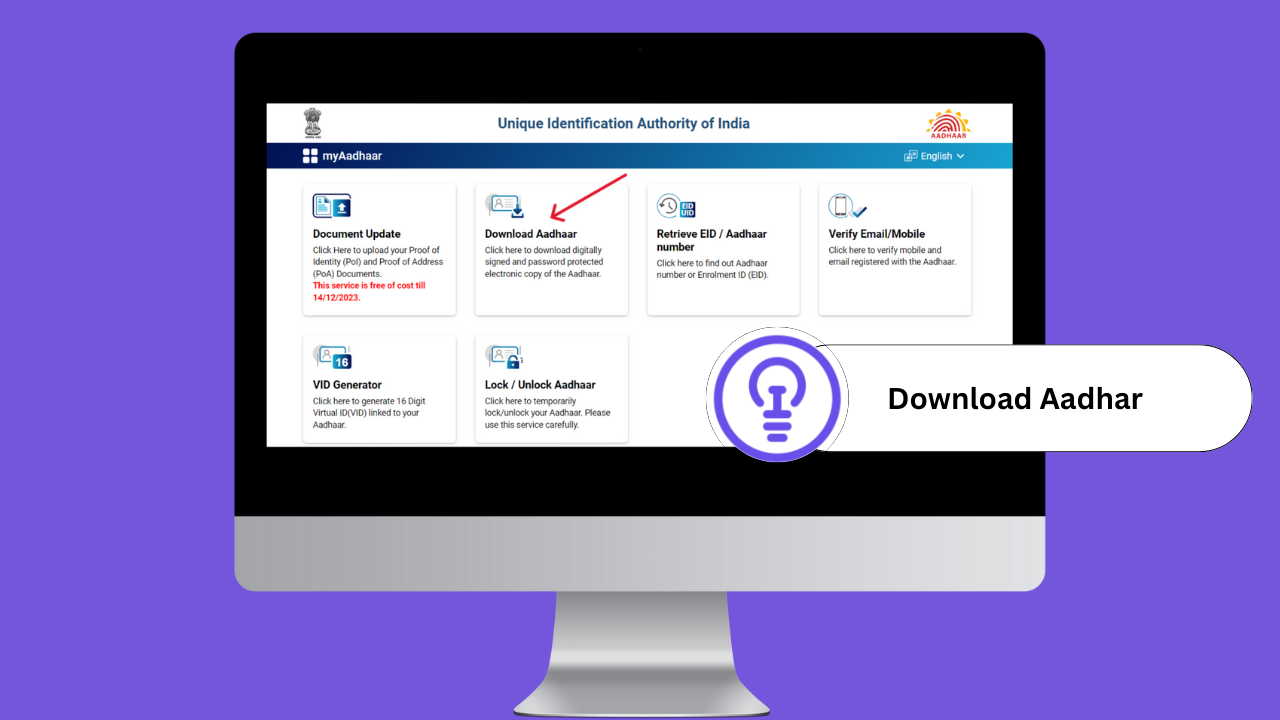
- Choose ‘Enrolment ID’ Option: Once you’re on the download page, you will see an option to download using either Aadhaar Number or Enrolment ID. Select “Enrolment ID.”
- Enter Your enrollment ID and Date/Time: Input the 14-digit enrollment ID, the specific date of your enrollment, and the exact time of enrollment. This information should be on the acknowledgment slip given to you at the time of Aadhaar enrolment.
- Complete the Captcha: A Captcha is a security feature that helps prevent automated bot activity. Carefully enter the text or numbers you see in the Captcha box.
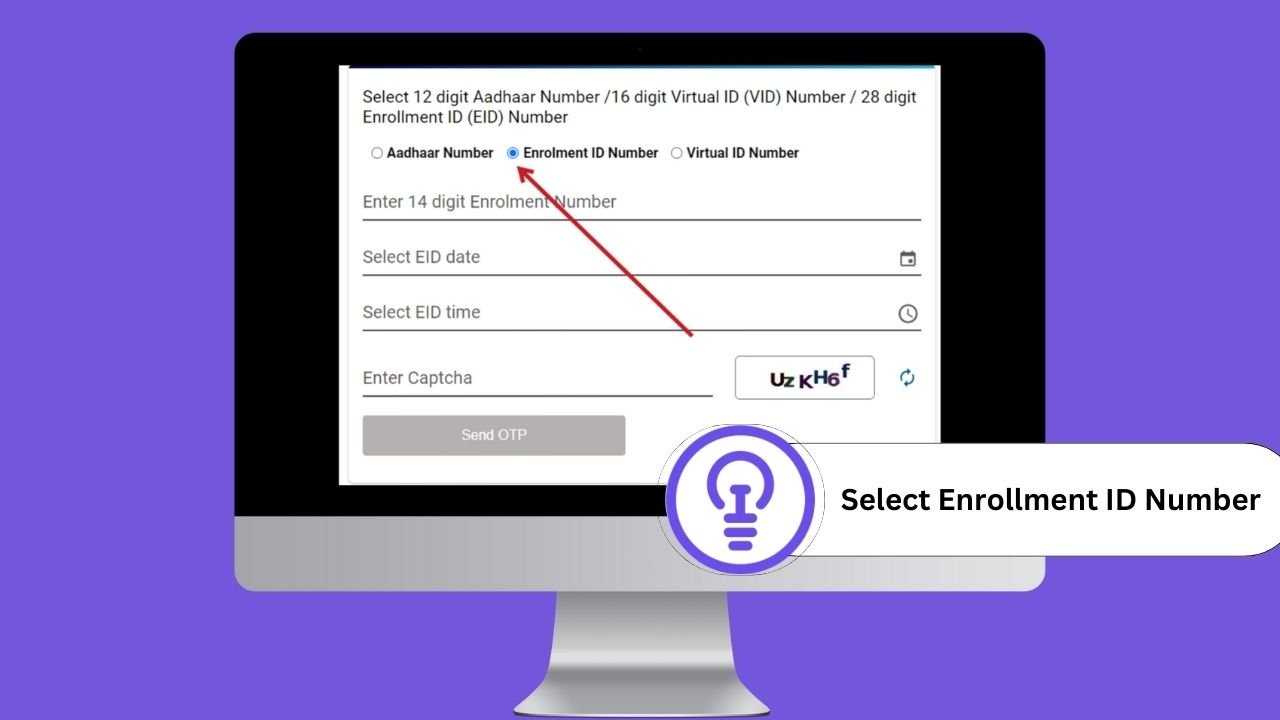
- Request OTP: Click the “Send OTP” button to request a One-Time Password (OTP). This OTP will be sent to your registered mobile number. Make sure your mobile number is linked to your Aadhaar.
- Enter the OTP: Once you receive the OTP on your mobile, enter it in the designated field. If you don’t get the OTP, use the “Resend OTP” option to request a new one.
- Verify and Download: After entering the OTP, click the “Verify & Download” button to download your e-Aadhaar card in PDF format.
- Password-Protected e-Aadhaar: The downloaded e-Aadhaar file is password-protected. To open it, you’ll need to enter a specific password. This password typically consists of the first four letters of your name in capital letters, followed by your birth year in YYYY format. For example, if your name is “John” and your birth year is 1990, the password would be “JOHN1990.”
Following these steps, you can easily download your Aadhaar card using your enrollment ID. Remember to keep your e-Aadhaar file secure and avoid sharing it with unauthorized individuals. If you encounter issues or need further assistance, the UIDAI website has resources and contact information to help you resolve any problems.
How to Find Your Aadhaar Enrollment ID (EID) on the Acknowledgement Slip
The enrollment ID (EID) is crucial for tracking your Aadhaar application and can also be used to download your e-Aadhaar card before you receive your Aadhaar number. Here’s how to locate your EID on the acknowledgement slip given to you during the Aadhaar enrolment process:
- Find the enrollment ID at the Top of the Slip: At the top of your Aadhaar enrolment acknowledgement slip, you’ll see a 14-digit number. This is your enrollment ID, often abbreviated as EID.
- Check Near the Date and Time of Enrolment: Typically, the EID is located close to the date and time of your Aadhaar enrolment. It helps to identify the specific session when you registered for Aadhaar.
- Locate the EID Below the Barcode: On some slips, the EID is printed beneath the barcode. This positioning makes it easy to scan and validate your enrolment details.
- Identify the Correct EID: To avoid confusion, ensure you’re looking at the 14-digit enrollment ID and not any other number. It’s usually labeled clearly as “Enrolment ID” or “EID.”
Your enrollment ID is a key component for accessing your Aadhaar information online, tracking your application status, and downloading your e-Aadhaar card. If you can’t find your acknowledgement slip or the EID on it, you may need to revisit the Aadhaar enrolment centre or contact UIDAI for further assistance.
How to Download an Aadhaar Card Using a Virtual ID (VID)
Downloading an Aadhaar card with a Virtual ID (VID) is an efficient way to secure your information without exposing your Aadhaar number. The process is similar to using the Aadhaar number or enrollment ID (EID). Here’s how to download your e-Aadhaar using a Virtual ID (VID):
- Visit the UIDAI Website: Open a browser and navigate to the official UIDAI website: myaadhaar.uidai.gov.in.
- Click on ‘Download Aadhaar’: Select the “Download Aadhaar” option from the homepage.
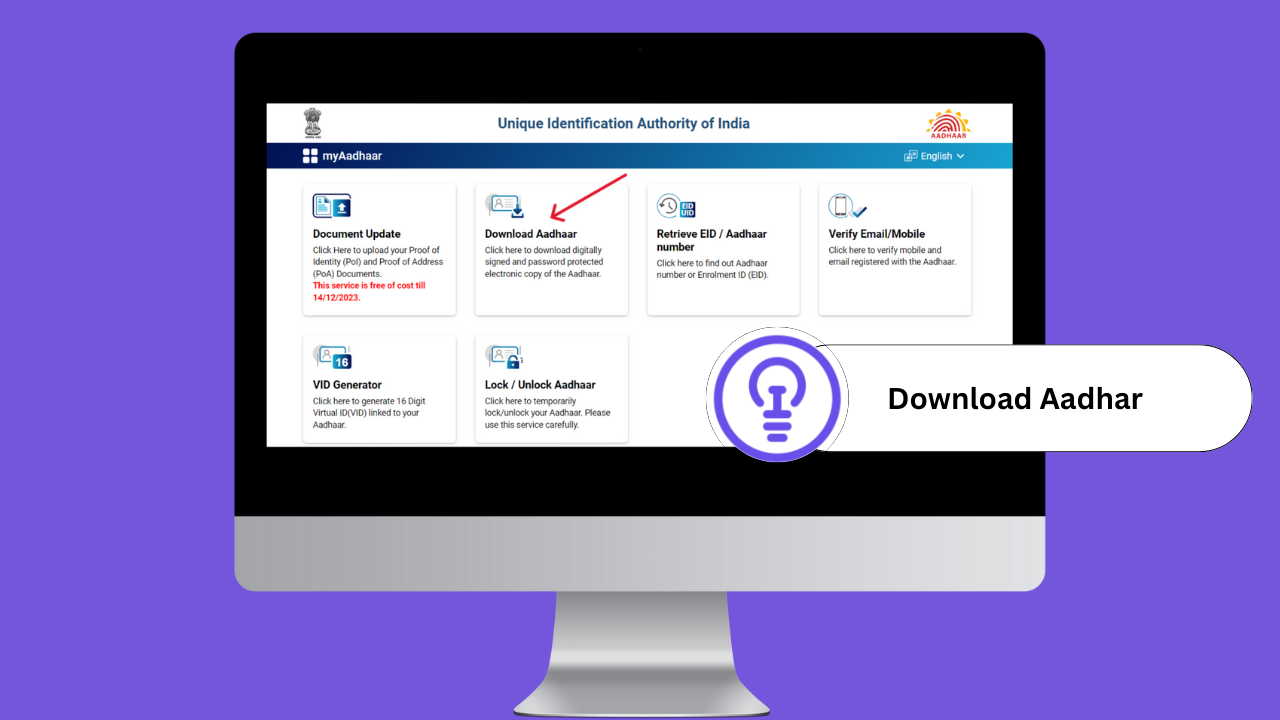
- Choose ‘Virtual ID (VID)’: On the download page, select “Virtual ID (VID)” as your method of authentication.
- Enter Your Virtual ID and Captcha: Enter your 16-digit Virtual ID and the security code (Captcha) displayed on the page.
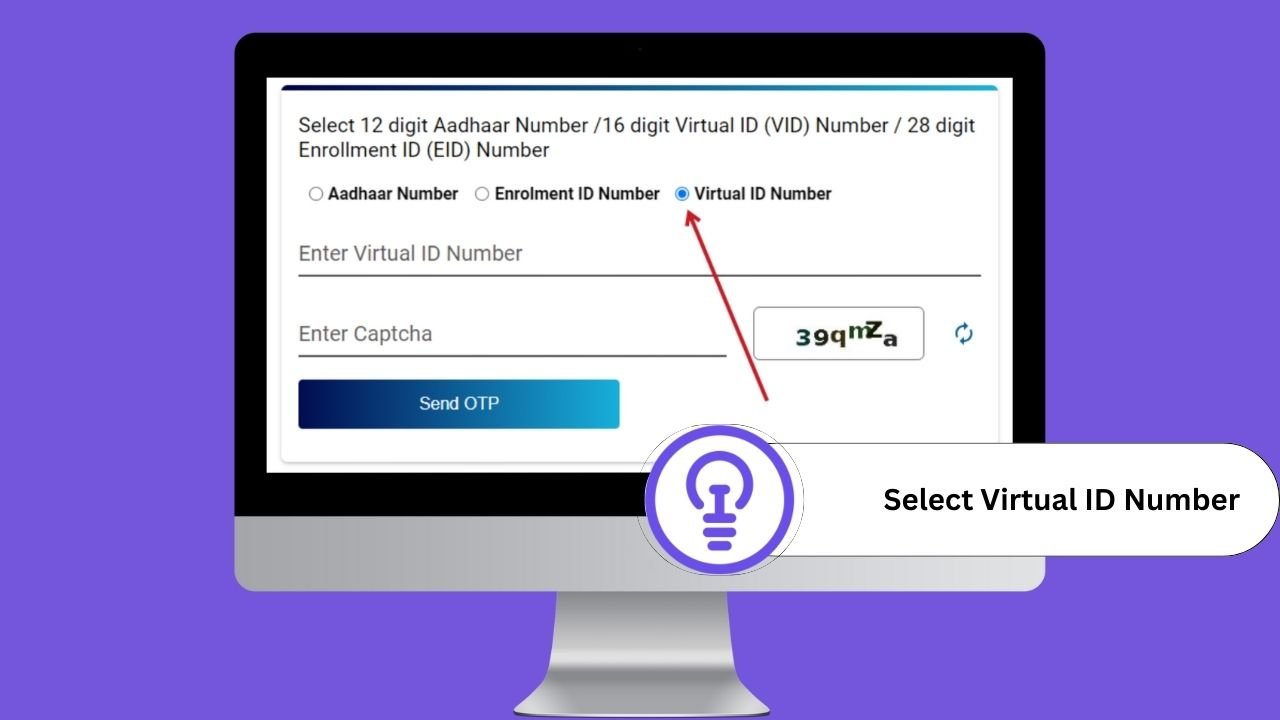
- Request OTP: Click “Send OTP.” An OTP will be sent to the mobile number registered with your Aadhaar. If you don’t receive it, click “Resend OTP.”
- Enter OTP and Verify: Once you receive the OTP, enter it in the designated field and click “Verify & Download.” If the verification is successful, your e-Aadhaar card will be downloaded as a PDF.
- Open the password-protected e-Aadhaar: The downloaded e-Aadhaar card is password-protected. To open it, enter the first four letters of your name in capital letters, followed by your birth year (YYYY).
If you don’t have a virtual ID (VID), you can create one easily. Click “Generate Aadhaar Virtual ID” for a guide on how to generate your own virtual ID.
How to Download Your Aadhaar Card Using the mAadhaar App
The mAadhaar App, developed by the Unique Identification Authority of India (UIDAI), allows you to carry your Aadhaar card details on your smartphone. This app is useful for those who prefer digital copies of their identification and provides easy access to various Aadhaar-related services. Here’s a comprehensive guide to downloading your Aadhaar card using the mAadhaar App:
Download mAadhaar App
- Get the App: Download the mAadhaar App from your smartphone’s app store. It’s available on both the Google Play Store for Android and Apple App Store for iOS.
- Install and Open the App: Once downloaded, install the app and open it to start the registration process.
- Register on the App: Enter your mobile number and complete OTP verification to register and set up your account.
Key Features of the mAadhaar App
- Convenient Access: You can carry your Aadhaar details on your smartphone, eliminating the need to carry a physical Aadhaar card.
- Aadhaar Profile: View your Aadhaar profile, which includes demographic information like name, date of birth, gender, and address.
- Aadhaar QR Code: Generate and share your Aadhaar QR code for offline verification, ensuring privacy and security.
- Biometric Locking/Unlocking: Lock or unlock your biometric data to control access to your Aadhaar.
- Secure Authentication: Use secure biometric authentication for accessing Aadhaar services.
- Service Requests: Submit requests to update demographic details or request a reprint of your Aadhaar card.
Process of Downloading Aadhaar Card from mAadhaar App
To download your Aadhaar card through the mAadhaar App, follow these steps:
- Access the Dashboard: After registering, navigate to the dashboard in the mAadhaar App.
- Select “Download Aadhaar”: Find and click on “Download Aadhaar.“
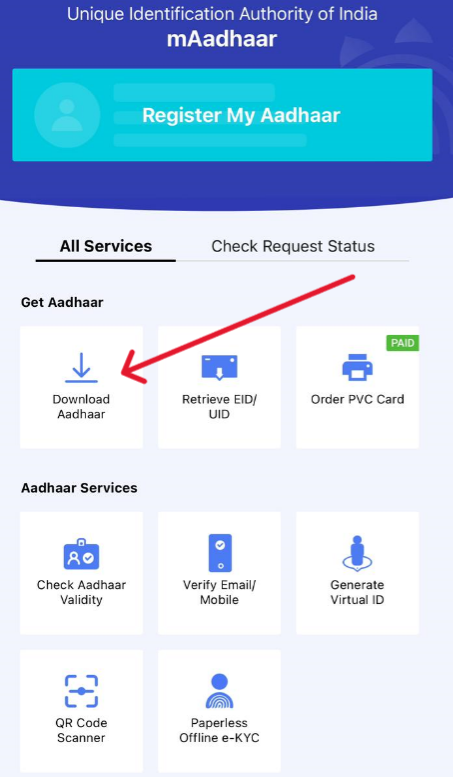
- Choose Aadhaar Type: Decide between downloading a regular Aadhaar or a masked Aadhaar (with masked digits for added privacy).
- Select Identification Method: You can use your Aadhaar number, Virtual ID (VID), or Enrollment ID (EID). Enter the appropriate number.
- Enter the Captcha: Fill in the security captcha to proceed.
- Request OTP: Click on “Request OTP” to receive a one-time password on your registered mobile number.
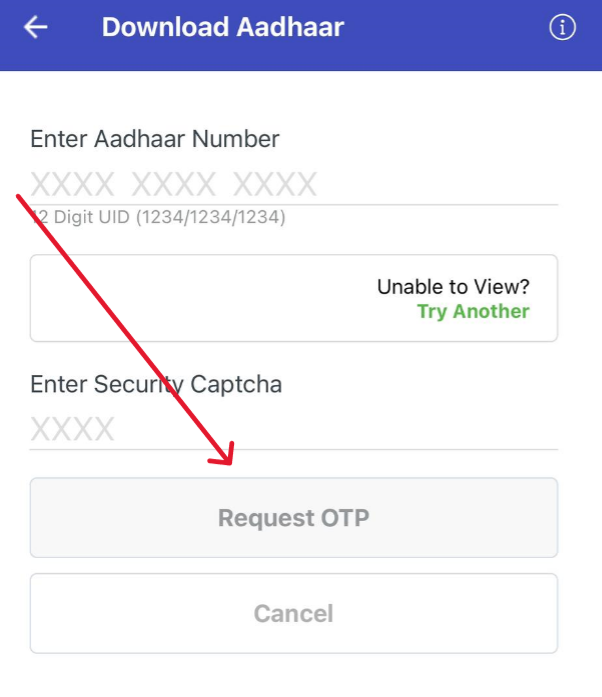
- Enter OTP and Download Aadhaar: Enter the OTP you received and click on “Download.” This will initiate the download of your Aadhaar card in PDF format.
Following these steps, you can easily download your Aadhaar card using the mAadhaar app. This method is particularly useful when you need a quick digital copy of your Aadhaar card or prefer to access Aadhaar services on the go. Remember to keep your mAadhaar app and your downloaded Aadhaar card secure to maintain your privacy and security.
How to Download Aadhaar Card Using Your Mobile Number
The Aadhaar card is a crucial document issued by the Unique Identification Authority of India (UIDAI), which is vital for all Indian citizens. If you’ve lost your Aadhaar card and need to download a copy using your registered mobile number, here’s a straightforward guide to help you retrieve it. Follow these steps to download your e-Aadhaar card:
Step-by-Step Process to Download Aadhaar Card with Mobile Number
- Visit the UIDAI Website: Open your browser and navigate to the official UIDAI website: https://myaadhaar.uidai.gov.in/.
- Go to ‘My Aadhaar’: Click on the “My Aadhaar” menu option on the homepage.
- Retrieve Lost or Forgotten EID/UID: Select the option labeled “Retrieve Lost or Forgotten EID/UID.” This option allows you to retrieve your Enrolment ID (EID) or Aadhaar Number (UID).
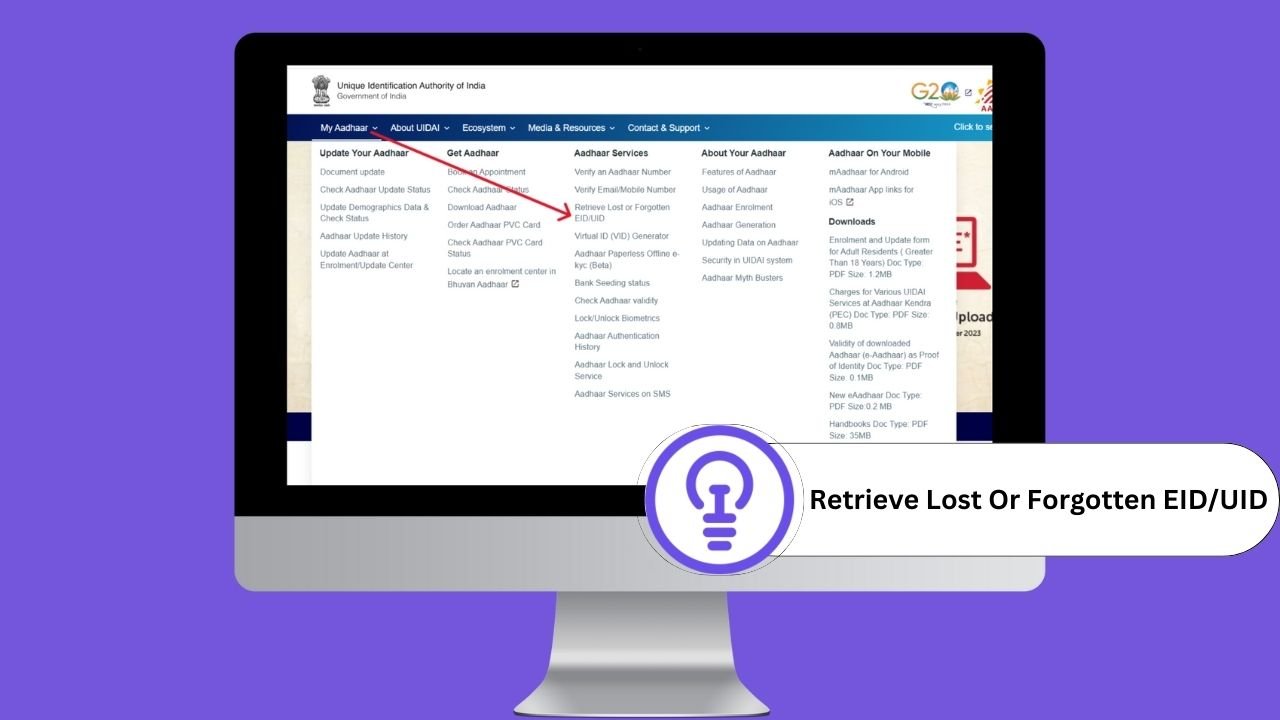
- Enter Your Aadhaar Information: On the new page, enter your Name and your registered mobile number.
- Enter the Captcha: Fill in the security captcha displayed on the screen.
- Request OTP: Click on “Send OTP.” An OTP (One-Time Password) will be sent to your registered mobile number. Make sure you have access to this mobile number.
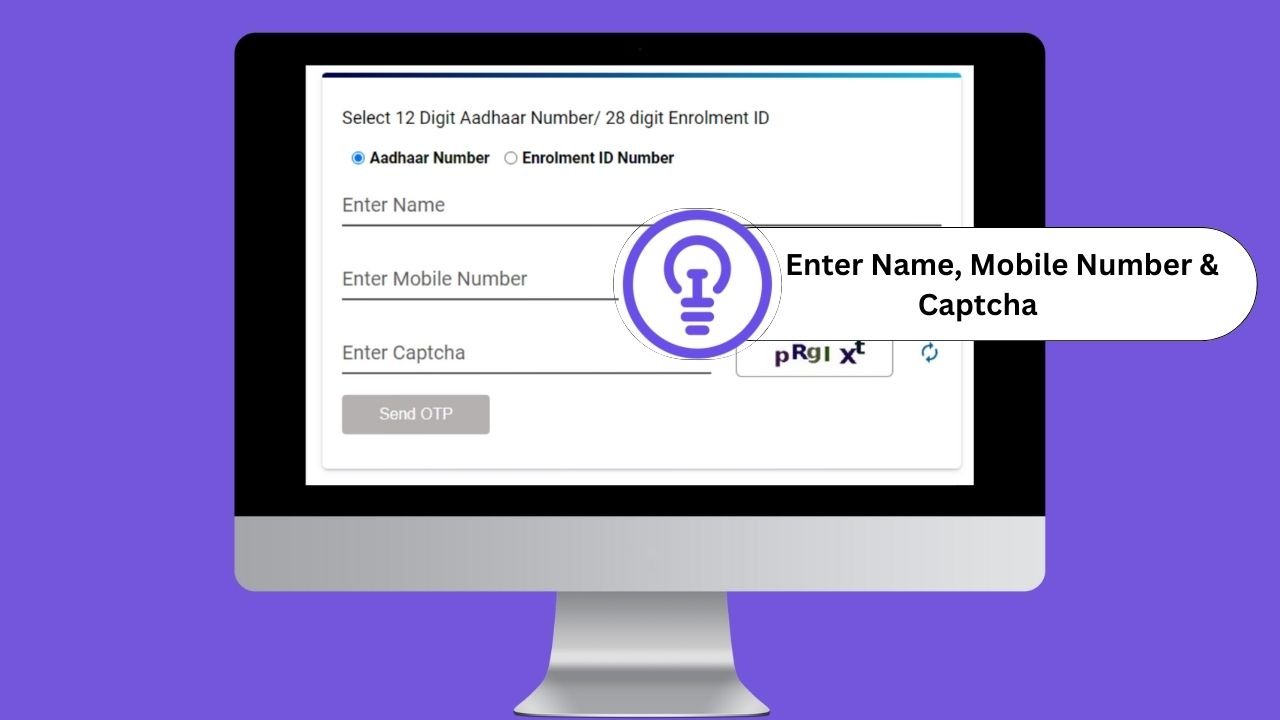
- Enter the OTP: Once you receive the OTP, enter it in the provided field and click “Verify & Download.”
- Download Your Aadhaar Card: If the OTP verification is successful, your e-Aadhaar card will be available for download as a password-protected PDF.
- Open the Downloaded Aadhaar Card: To open the downloaded e-Aadhaar, you need the correct password. This password consists of the first four letters of your name in capital letters, followed by your birth year (YYYY).
Downloading Aadhaar Using Your Registered Email Address
If you have registered your email address with UIDAI, you can also retrieve and download your Aadhaar card via email. Here’s how:
- Follow the Same Initial Steps: Go to the UIDAI website, select “My Aadhaar,” and choose “Retrieve Lost or Forgotten EID/UID.“
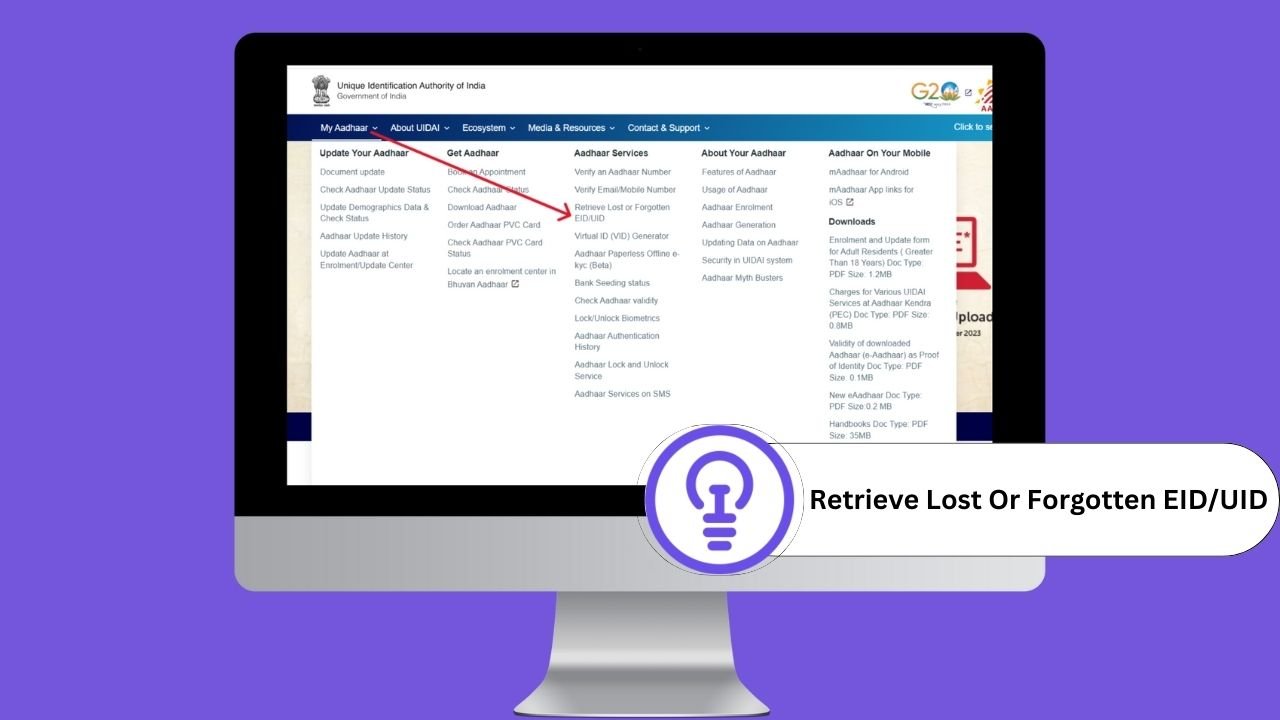
- Enter Your Information and Email: Instead of entering your mobile number, use your registered email address along with your Name.
- Request OTP to Your Email: Click “Send OTP,” and you will receive an OTP on your email address.
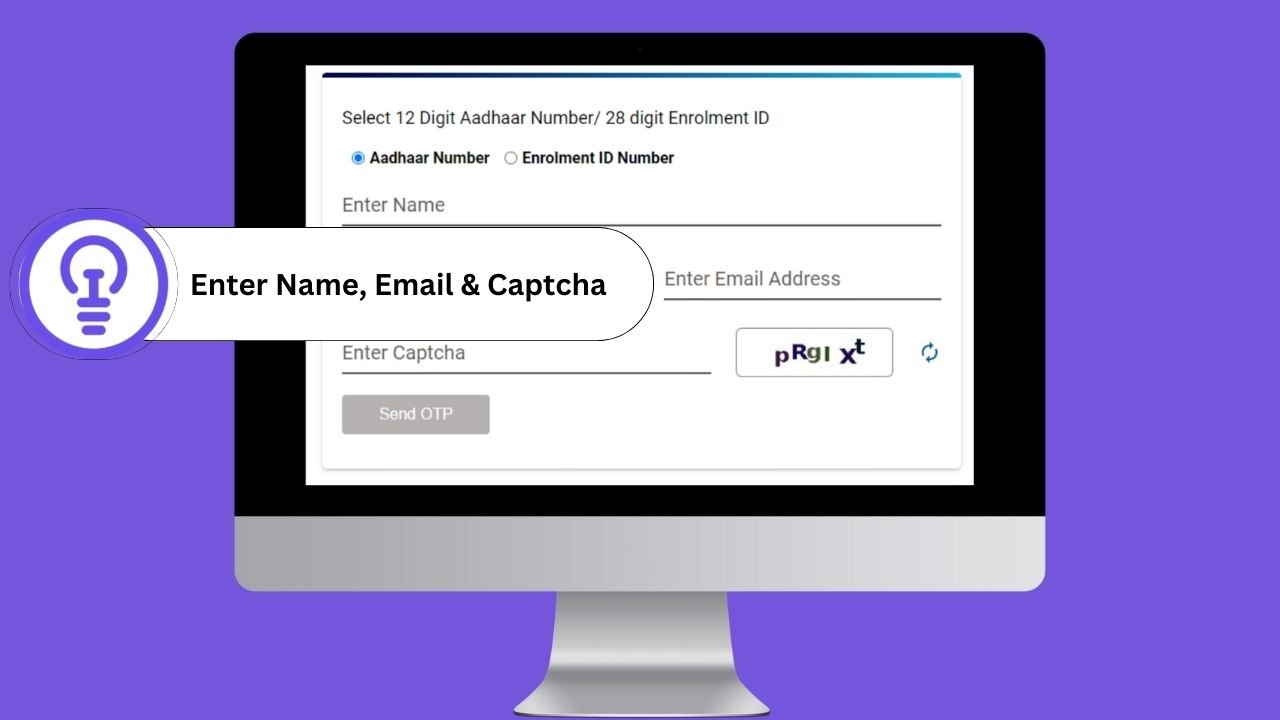
- Enter the OTP and Download: Once you enter the correct OTP, you can download your e-Aadhaar card as a password-protected PDF.
Using either your mobile number or registered email address, you can quickly and easily download your Aadhaar card. Be sure to keep your e-Aadhaar card secure and avoid sharing it with unauthorized individuals to protect your personal information.
How to Download Your Aadhaar Card Using DigiLocker
The Aadhaar card is a critical piece of identification issued to Indian citizens by the Unique Identification Authority of India (UIDAI). DigiLocker, a digital document storage service provided by the Government of India, allows users to store and access their essential documents securely on mobile devices. Here’s a step-by-step guide on how to download your e-Aadhaar card using DigiLocker:
What is DigiLocker?
DigiLocker is a digital platform that provides a secure space for storing important documents like Aadhaar cards, PAN cards, vehicle registration certificates, and educational certificates. It enables users to access their documents online and reduce reliance on physical copies, promoting digital convenience and security.
How to Download Your Aadhaar Card from DigiLocker
To download your Aadhaar card from DigiLocker, follow these steps:
- Visit the DigiLocker Website: Open your web browser and navigate to https://www.digilocker.gov.in/.
- Log In or Sign Up: If you have a DigiLocker account, log in using your credentials. If you’re new to DigiLocker, you can create an account by providing your mobile number or email address. Follow the steps to complete the registration.
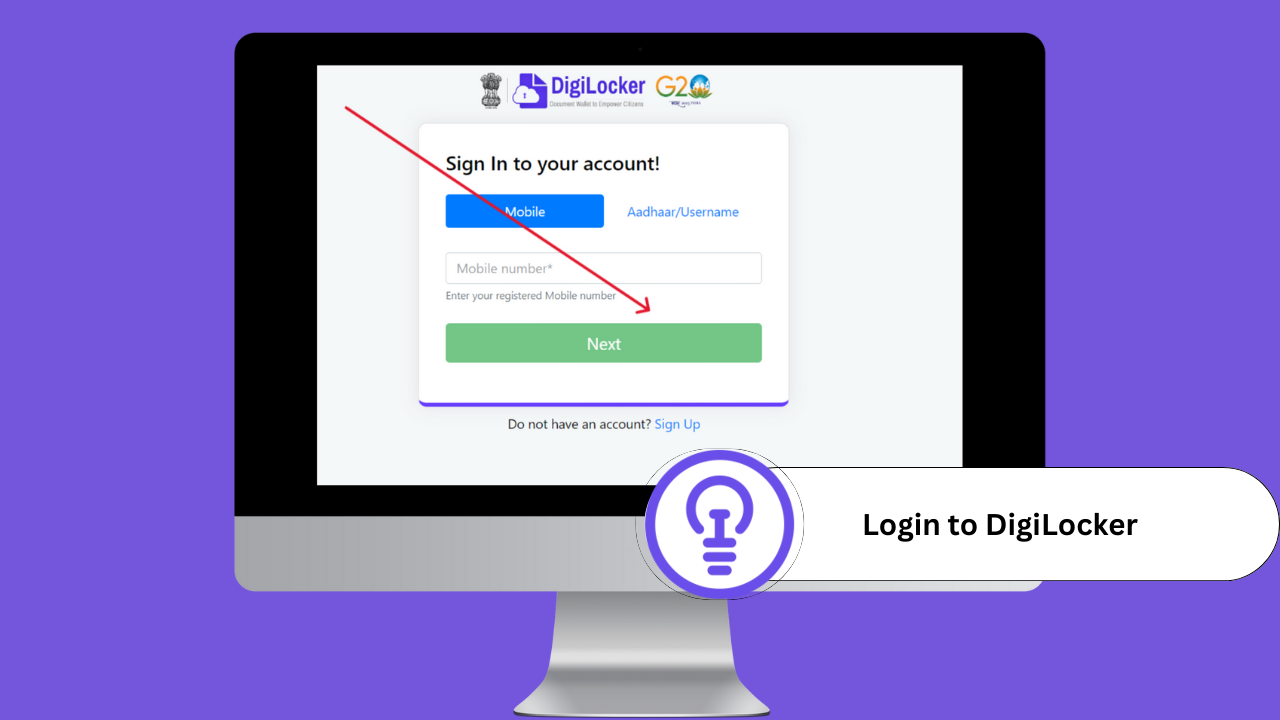
- Search for Aadhaar Card: Once logged in, click on “Search Document” and enter “Aadhaar Card” in the search box. This will pull up the relevant Aadhaar-related documents.
- Select Aadhaar Card and Authenticate: Click on the Aadhaar card option that appears in the search results. Enter your Aadhaar number and verify with the OTP sent to your registered mobile number. This step ensures that only authorized users can access their Aadhaar information.
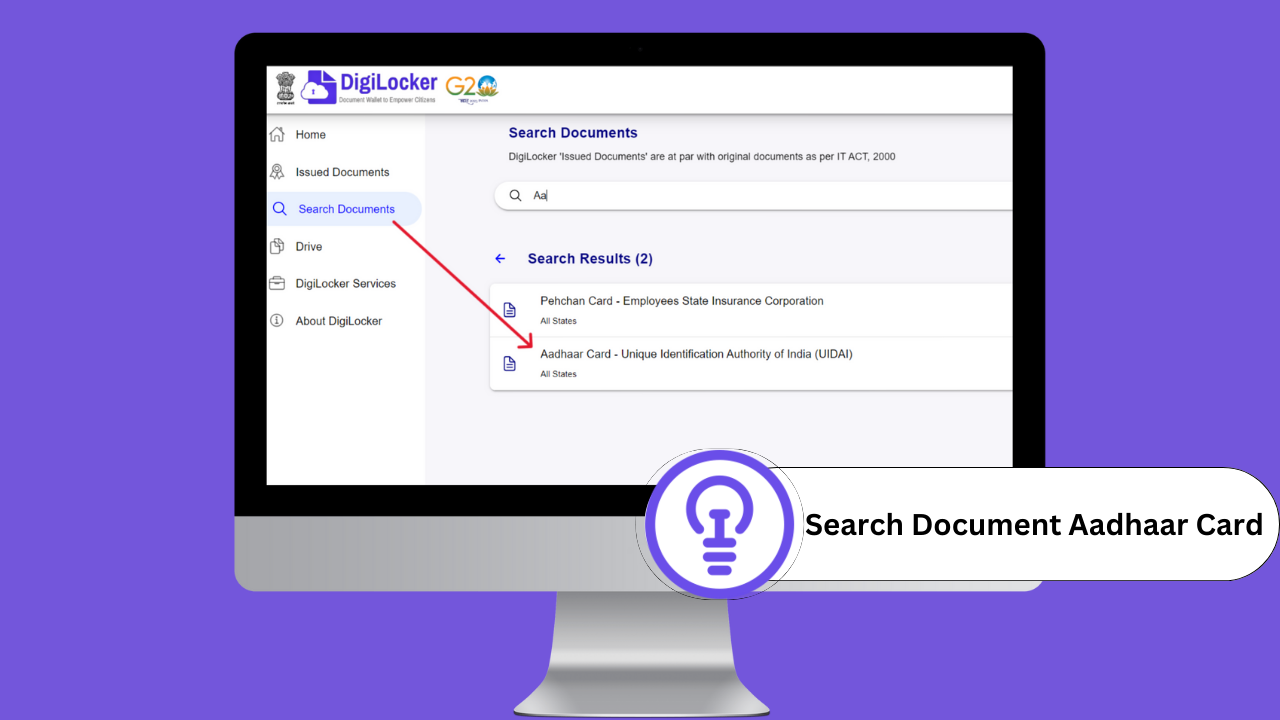
- Download Your Aadhaar Card: To download the Aadhaar card, navigate to the “Issued Document” section and locate the Aadhaar card. Click the download icon next to it. You will be prompted to enter an OTP sent to your registered mobile number to complete the download process.
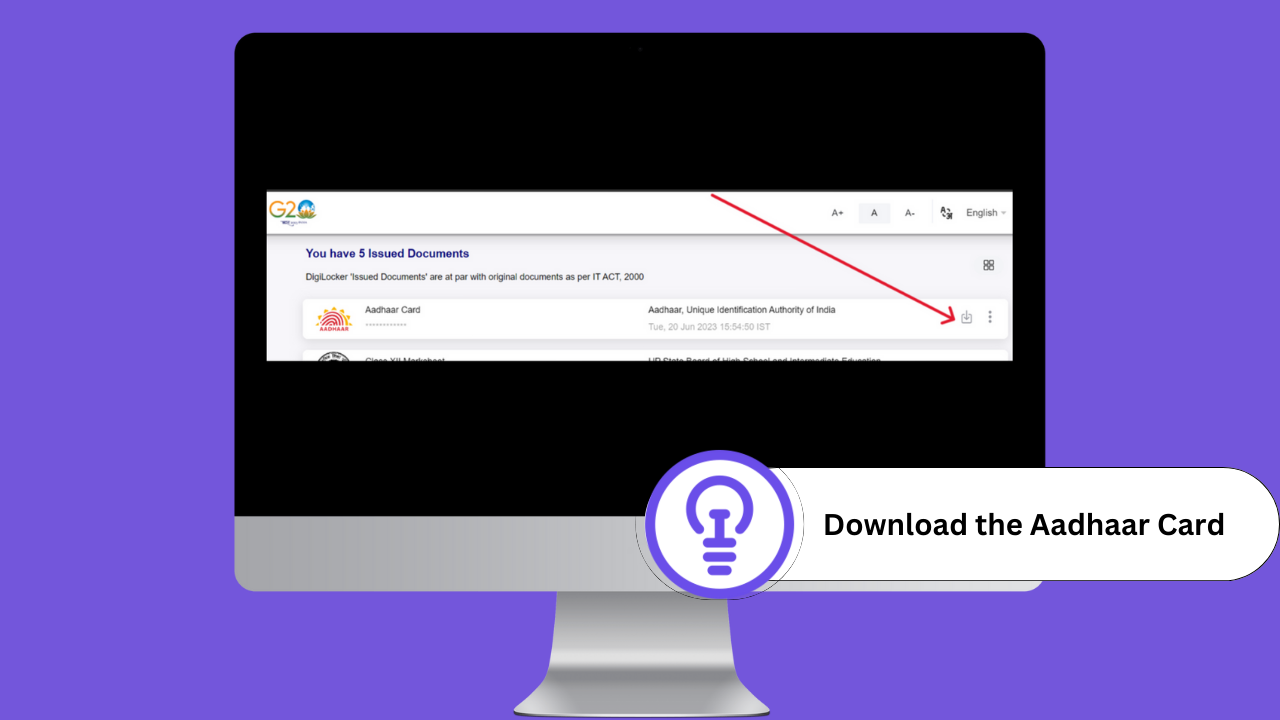
Benefits of Using DigiLocker to Download Aadhaar
- Secure Storage: DigiLocker provides a secure environment to store digital copies of important documents, reducing the risk of loss or damage.
- Easy Accessibility: With DigiLocker, you can access your documents from anywhere, eliminating the need to carry physical copies.
- Convenience: Downloading your Aadhaar card from DigiLocker is a convenient way to keep a backup of your identification, useful for online verification or when you need a quick reference.
By following these steps, you can easily download your Aadhaar card from DigiLocker, ensuring you have a secure and accessible digital copy. Remember to keep your DigiLocker account secure and avoid sharing your login details with unauthorized individuals.
How to Download Your Aadhaar Card Using the UMANG Portal: A Step-by-Step Guide
The Aadhaar card is an essential document for Indian citizens, serving as a unique identifier for a wide range of services and benefits. If you have already obtained your Aadhaar card, you can download an electronic copy (e-Aadhaar) through the UMANG (Unified Mobile Application for New-age Governance) portal. Here’s a step-by-step guide on how to download your Aadhaar card using the UMANG portal:
What is the UMANG Portal?
UMANG is a government-backed platform designed to offer various e-governance services. It provides a unified platform for accessing multiple government services, including downloading your Aadhaar card, through a single portal.
Step-by-Step Process to Download Aadhaar Card from UMANG
To download your Aadhaar card from the UMANG portal, follow these steps:
- Visit the UMANG Portal: Open your web browser and navigate to https://web.umang.gov.in/.
- Log In or Register: If you have an existing account, log in with your credentials. If you’re new to UMANG, you can register using your mobile number or email address. Complete the registration process to access the portal.
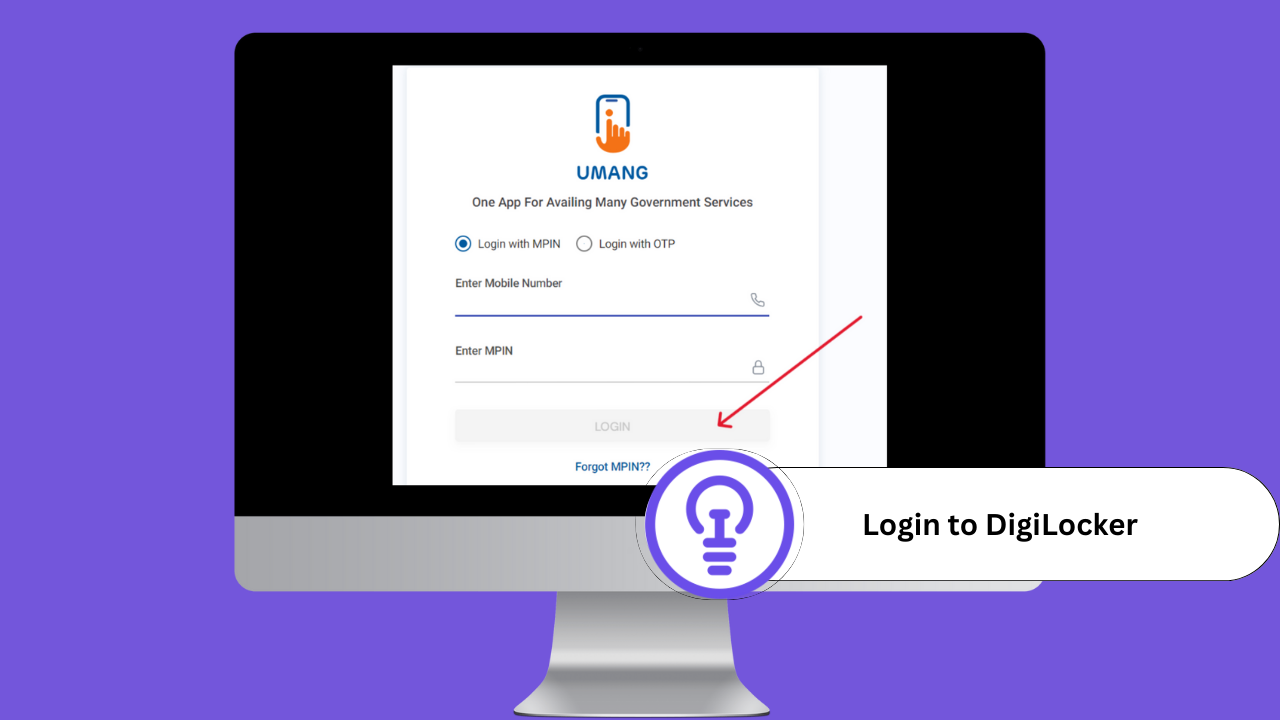
- Navigate to ‘My Aadhaar’: Once logged in, click on “My Aadhaar.” This section contains various Aadhaar-related services.
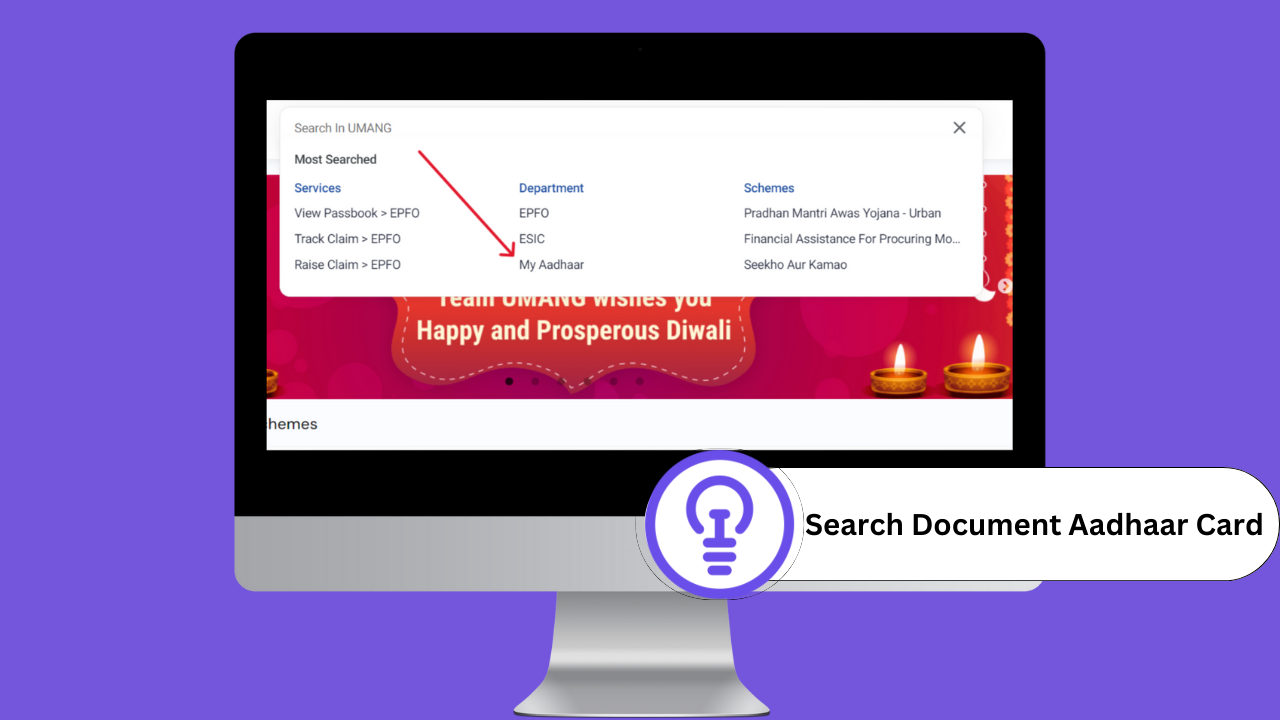
- Select ‘Download Aadhaar’: From the available options, select “Download Aadhaar.”
- Verify Your Identity: A new page will open, where you need to enter your Aadhaar number and the OTP (One-Time Password) sent to your registered mobile number. If you don’t receive the OTP, use the “Resend OTP” option.
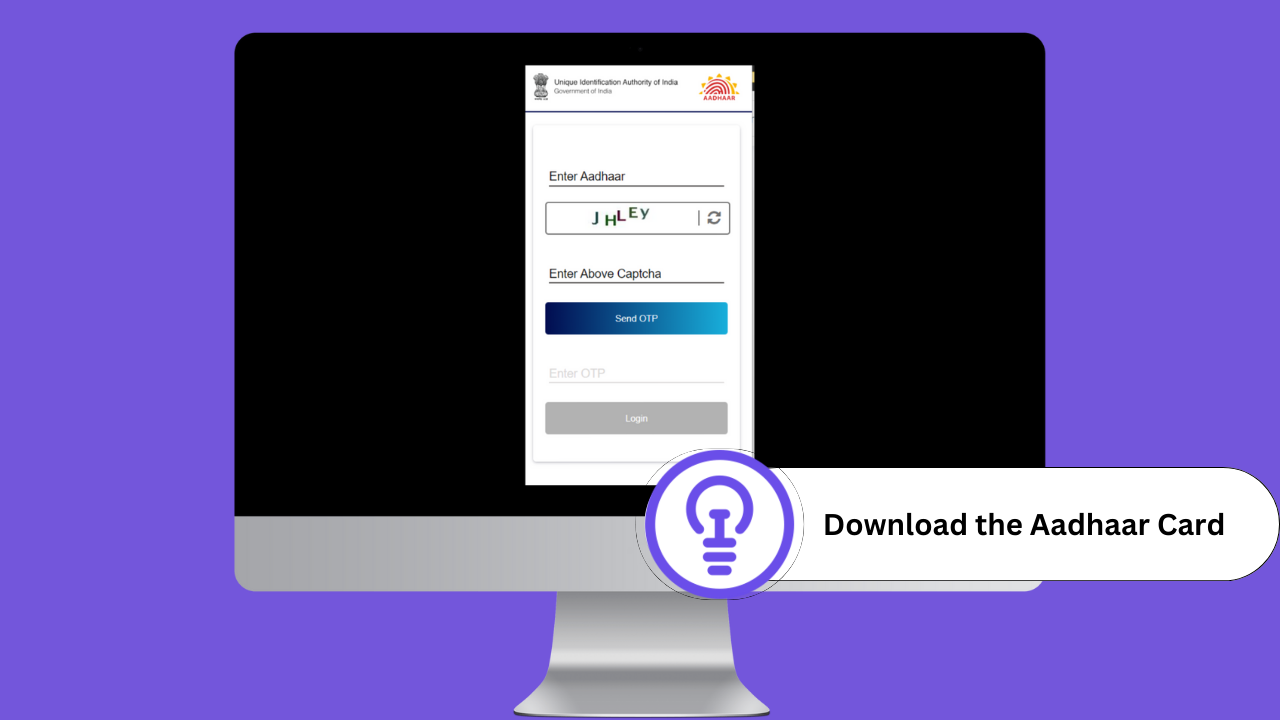
- Download Your Aadhaar Card: After OTP verification, you can download your e-Aadhaar card in PDF format. This downloaded file is password-protected. The password is typically the first four letters of your name in uppercase, followed by your birth year in YYYY format. Check Here What is the e-Aadhaar Password?
Following these steps, you can quickly and easily download your Aadhaar card from the UMANG portal. This digital solution provides a convenient way to obtain your Aadhaar card without visiting a physical center, allowing you to have a digital copy for online verifications or as a backup.
Benefits of Using UMANG to Download Aadhaar
- Convenience: UMANG offers a seamless and integrated platform to access various government services, including Aadhaar card downloads.
- Easy Accessibility: The UMANG portal is available online, providing access to your Aadhaar card from anywhere, eliminating the need to carry a physical card.
- Secure Process: The OTP-based verification ensures that only registered users can download their Aadhaar card, enhancing security.
With this step-by-step guide, you can confidently download your Aadhaar card using the UMANG portal, ensuring you have a secure digital copy when needed. Remember to keep your Aadhaar card secure and avoid sharing it with unauthorized individuals to protect your personal information.
Can You Download an Aadhaar Card Using Your Name and Date of Birth?
As of the latest information, the primary methods for downloading an Aadhaar card require specific identifiers like the Aadhaar number, Enrolment ID (EID), or Virtual ID (VID). The Unique Identification Authority of India (UIDAI) mandates these requirements to ensure the security of your Aadhaar card and prevent unauthorized access.
Standard Methods for Downloading Aadhaar Card
To download an Aadhaar card, the following identifiers are typically needed:
- Aadhaar Number: The 12-digit unique identification number assigned to each Aadhaar cardholder.
- Enrolment ID (EID): A 14-digit code given during the Aadhaar enrolment process.
- Virtual ID (VID): A 16-digit temporary identifier that enhances security and privacy.
These identifiers, combined with an OTP (One-Time Password) sent to your registered mobile number, allow for secure download and access to your Aadhaar information.
How to Stay Updated on Aadhaar Services and Updates
Although downloading Aadhaar using just your name and date of birth is not supported, UIDAI is continually evolving its services. To keep informed about updates, new features, or changes in Aadhaar services, it’s essential to follow reliable sources.
To stay updated, we encourage you to:
- Visit Our Website: Keep an eye on our website for the latest news, guidance, and updates on Aadhaar-related services.
- Follow Our Social Media Channels: We provide timely updates, important announcements, and helpful tips on our social media platforms. Be sure to follow us to stay in the loop.
By following our website and social media, you’ll gain access to the latest information on Aadhaar card services, including any new features or methods introduced by UIDAI. If UIDAI eventually allows downloading Aadhaar by name and date of birth, you’ll be among the first to know through our updates.
For further assistance or if you encounter difficulties with existing download methods, our website offers additional resources, and our social media channels are a convenient way to get in touch for support.